This SHOULD happen automatically, but if not, you can manually go to the link provided by Pinnacle and open the link, - you should see a page like this:
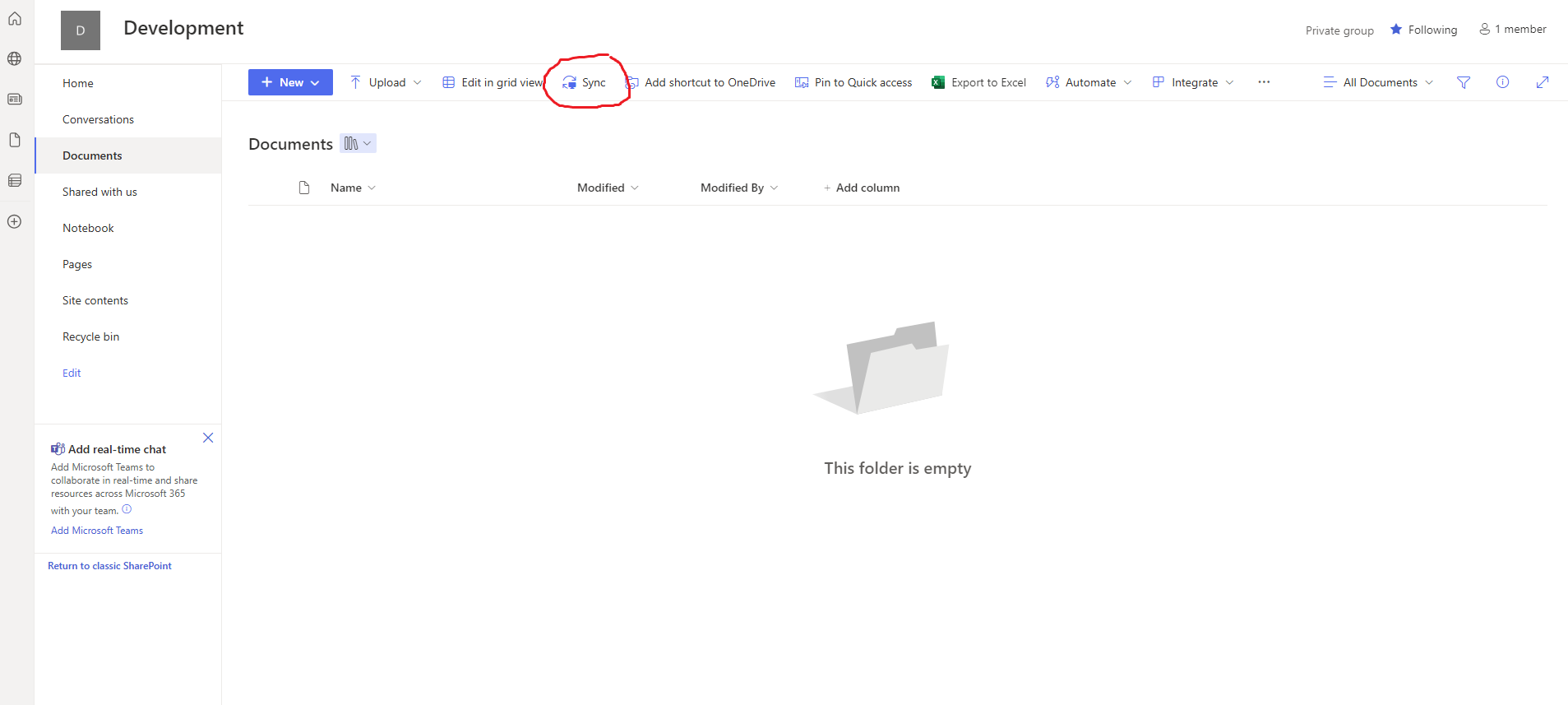
- Click the Sync button in the top menu - you should see a pop-up menu like the one below. Check "Always allow ..." and then select "Open Microsoft OneDrive".
 Sign in to OneDrive to start syncing your files, and finish OneDrive setup.
Sign in to OneDrive to start syncing your files, and finish OneDrive setup.- Once the sync is complete (this could take hours depending on how many files you have), the files should appear in File Explorer under the name of your organization:

