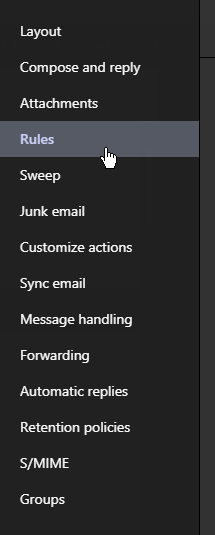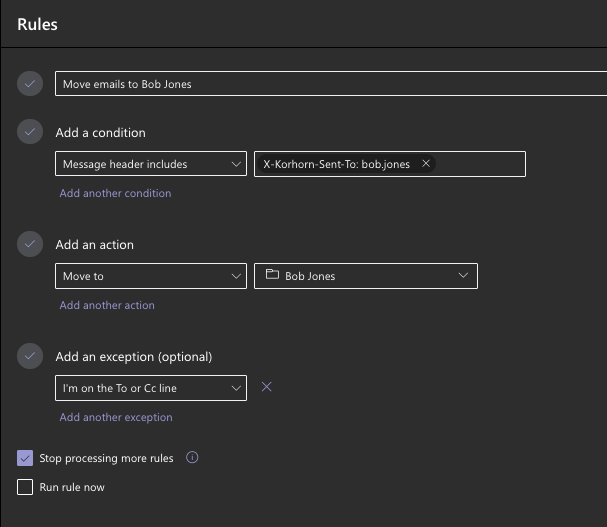Outlook on the Web - Adding Rules for automatic email classification
Print
Modified on: Tue, Oct 3, 2023 at 5:23 PM
- Login to Outlook on the web (https://outlook.office.com) - do NOT do this in the desktop application or the rules will not persist between computers or function when your Outlook is closed.
- Create a New Folder with the Name of the person whose emails you will be receiving
- Select the settings icon in the upper right corner of the Outlook portal
- Select All Outlook Settings


- Select "Rules" under Mail
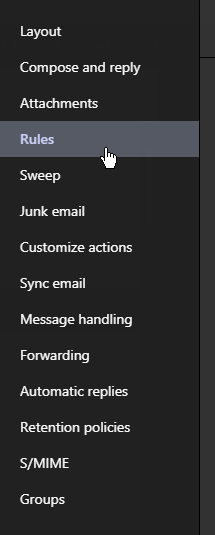
- Create a new Inbox rule titled "Move emails to Bob Jones Folder" (where Bob Jones is the user whose emails you will be receiving) with the following properties:
- Condition: Message header includes X-Korhorn-Sent-To: bob.jones (where "bob.jones" is the user's login whose emails you will be receiving). Note that capitalization and the space between the : and "bob.jones" are critical.
- Action: Move to 'Bob Jones'
- Add Exception: 'I'm on the To or Cc line'
- Check "Stop processing more rules"
- Click Save
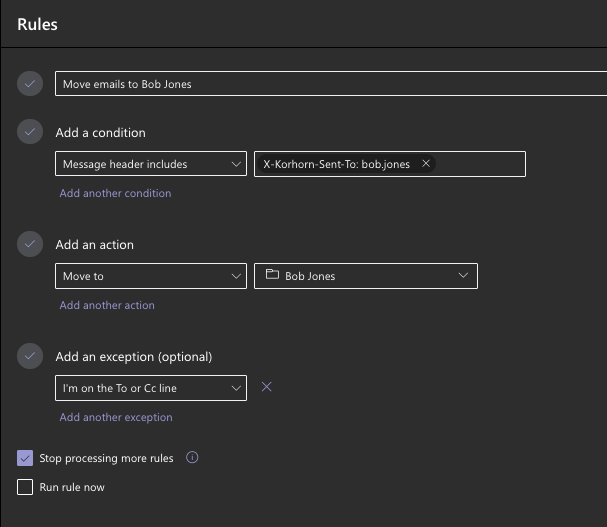
Did you find it helpful?
Yes
No
Send feedback Sorry we couldn't be helpful. Help us improve this article with your feedback.